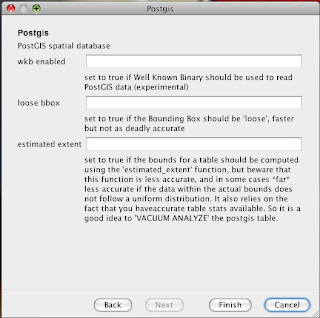The plans specify spruce for the body of the cello. Spruce tone wood is easy to find for guitar bodies, but its difficult to find the right dimensions because the sides of the cello body are 29". Tone wood can also be quite spendy. With a bit of searching, I found that airplane builders also use spruce and you can order precut pieces. I ordered slightly larger pieces so I could cut them to right dimensions. I ordered the spruce from Aircraft Spruce and Specialty Company for $36 including shipping.
Additional wood is needed for the saddle, bridge, knee, and chest supports. I picked up several pieces of popular from my local home improvement store for about $15. Mr. Nussbaum encouraged me to carve the neck and pegs, but I opted to buy a pre carved neck, finger board, nut and pegs from Metropolitan Music for $166.50 including shipping. I picked up a tail piece on ebay for $8.00, but its wood and heavy so I'm thinking about getting a Wittner aluminum tail piece. The remaining items that I still need are strings (Jargar recommended), a bridge, and an endpin. Here are the assembled materials:
Although the neck is pre carved, the size of the neck block gives me pause and I'm wondering who I know has a jigsaw or bandsaw I could borrow for a couple of hours. I built the body of the Prakticello, here it is glued and clamped together. For scale, the square on the cello is 16".